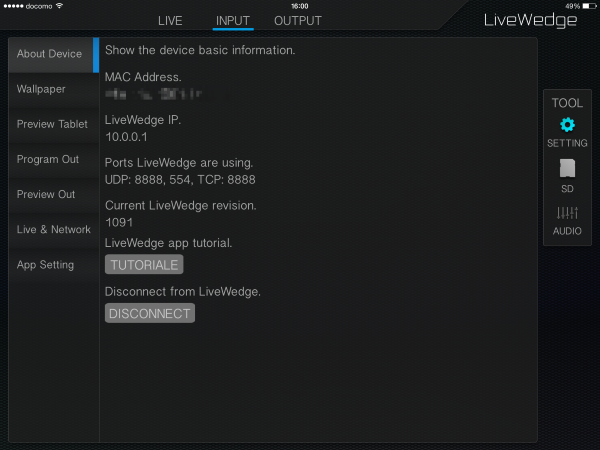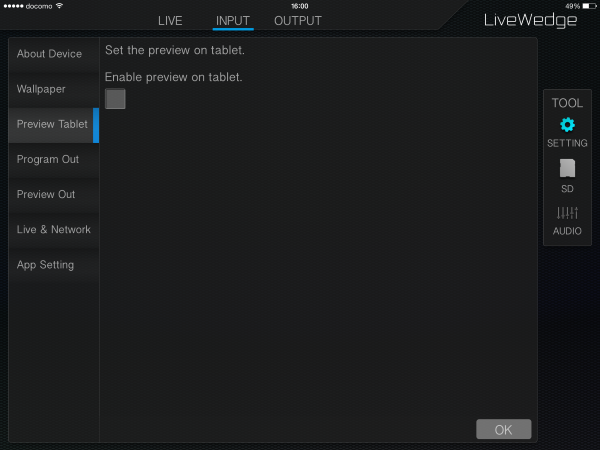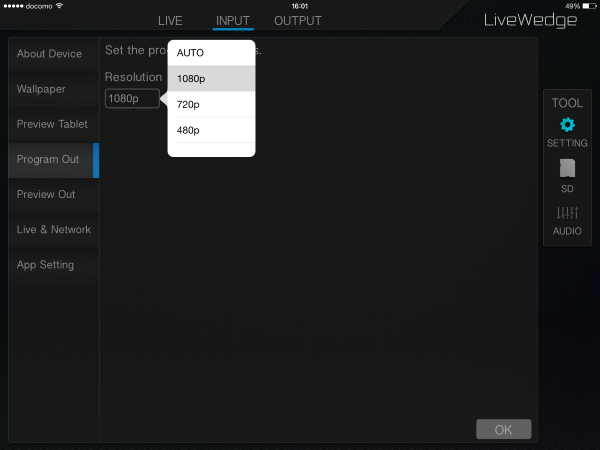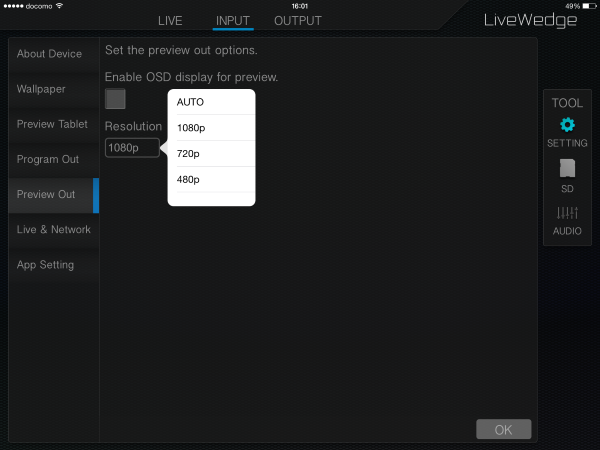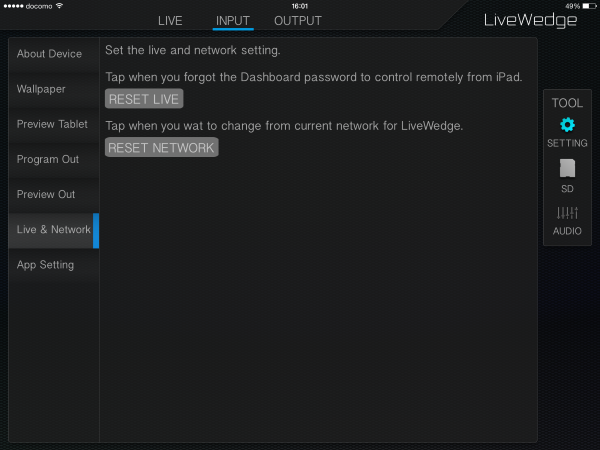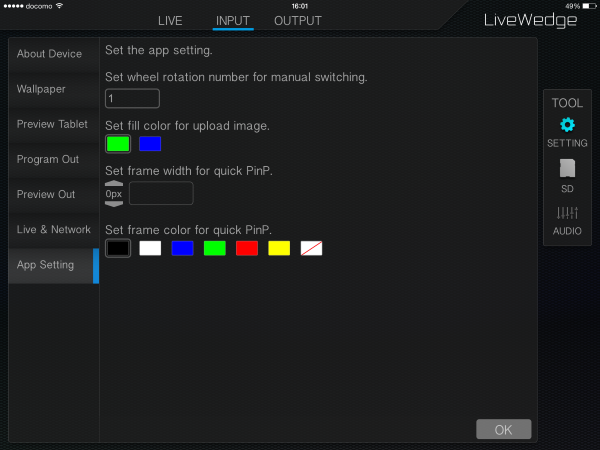Tap [SETTING] on the left of the screen to access the settings options.
About Device
- MAC Address: MAC address for the LiveWedge unit
- LiveWedge IP: IP address assigned to the LiveWedge
- Ports LiveWedge are using : The ports the LiveWedge is currently using are displayed
- TUTORIAL : To start the LiveWedge app tutorial, tap [TUTORIAL]
- DISCONNECT : Disconnect the LiveWedge app from a connected LiveWedge
Wallpaper
You can set a saved image on your iPad as a wallpaper in the LiveWedge App. Recommended wallpaper sizes are –
- Retina display iPad – 2048×1536 pixels
- Non-Retina display iPad – 1024×768 pixels
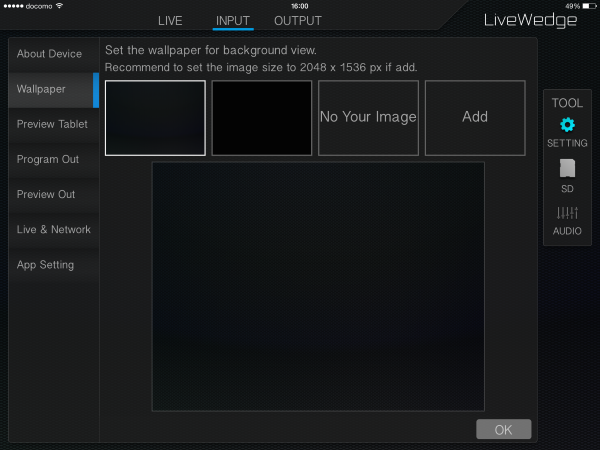
Preview tablet
Switch on or off the tablet preview function.
Program Out
Fix the resolution of Program out. You can select [AUTO] [1080p] [720p] or [480p].
Preview Out
Fix the resolution of Preview out. You can select [AUTO] [1080p] [720p] or [480p].
Enable OSD display for preview
Displays OSD (On Screen Display) information in preview output. OSD options are –
HDMI Inserted
- Input number (1 to 4)
- Resolution – E.G. if resolution is 1920×1080 interlace, RESOLUTION: 1920x1080i is displayed
- Frame rate – E.G. if frame rate is 60, FRAME RATE: 60 is displayed
- Audio embed – Embedded : AUDIO EMBEDDED: YES Not embedded : AUDIO EMBEDDED: NO
HDMI not inserted
- Input number (1 to 4)
- Displays NONE on input
Resolution
fix resolution of preview out. You can select [AUTO][1080p][720p][480p].
Live & Network
- RESET LIVE: Reset the live streaming settings.
- REST NETWORK: Reset the network settings.
App Setting
Edit the number of spin wheel rotations for manual mix and manual wipe, set a fill colour for images uploaded as wallpaper and set the frame colour and width for quick PinP.