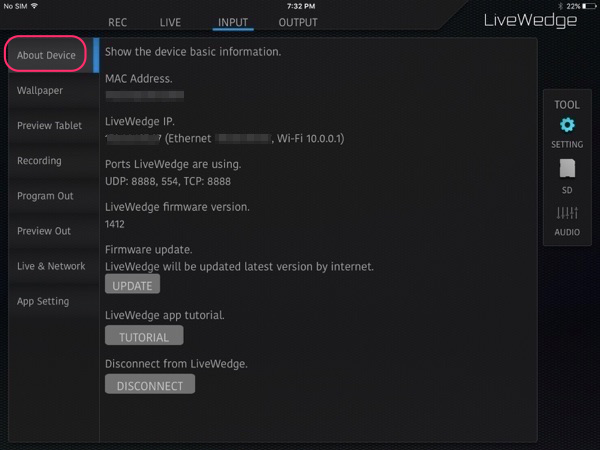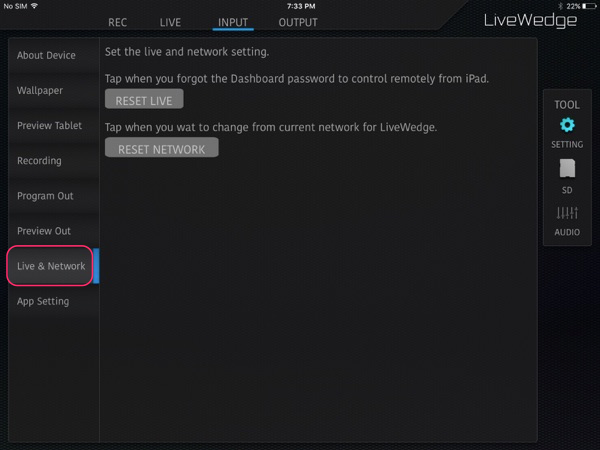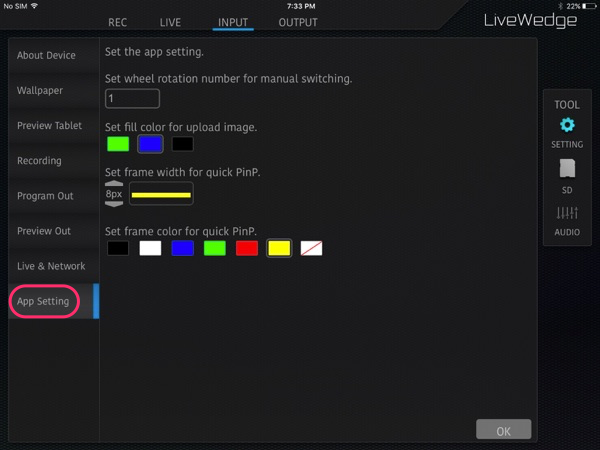Tap [SETTING] on the left of the screen to access the settings options.
About Device
- MAC Address: MAC address for the LiveWedge unit
- LiveWedge IP: IP address assigned to the LiveWedge
- Ports LiveWedge are using: The ports the LiveWedge is currently using are displayed
- LiveWedge firmware version : Displays current device firmware version (not LiveWedge app version)
- [UPDATE] button : Update your LiveWedge to the latest firmware version
- [TUTORIAL] button : To start the LiveWedge app tutorial, tap [TUTORIAL]
- [DISCONNECT] button : Disconnect the LiveWedge app from a connected LiveWedge
Wallpaper (iOS app only)
You can set a saved image on your iPad as a wallpaper in the LiveWedge App. Recommended wallpaper sizes are –
- Retina display iPad – 2048×1536 pixels
- Non-Retina display iPad – 1024×768 pixels
This feature is not available on the Android app.
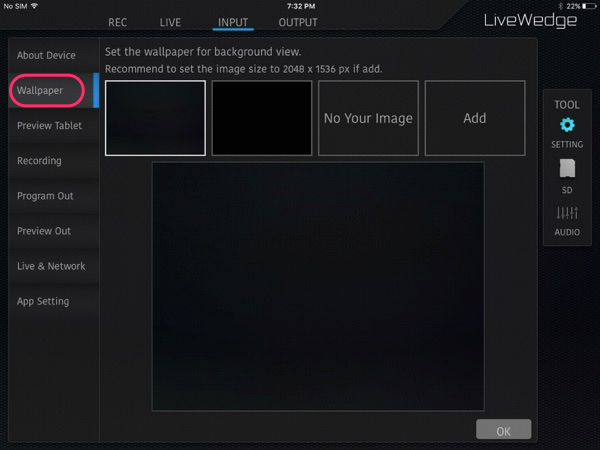
Preview Tablet
Switch on or off the tablet preview function and select preview video quality (HIGH/MIDDLE/LOW).
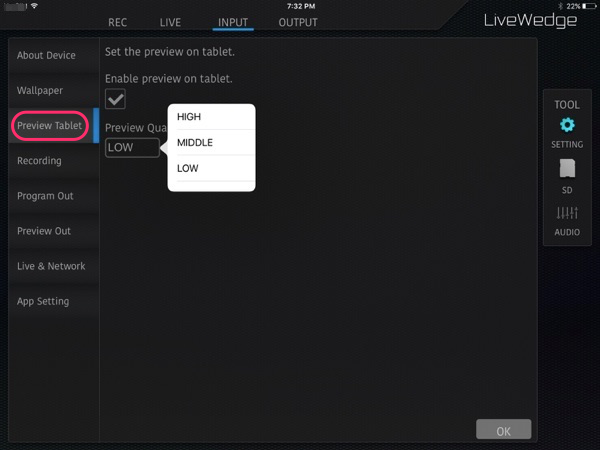
Recording
Select SD Card recording video resolution and quality.
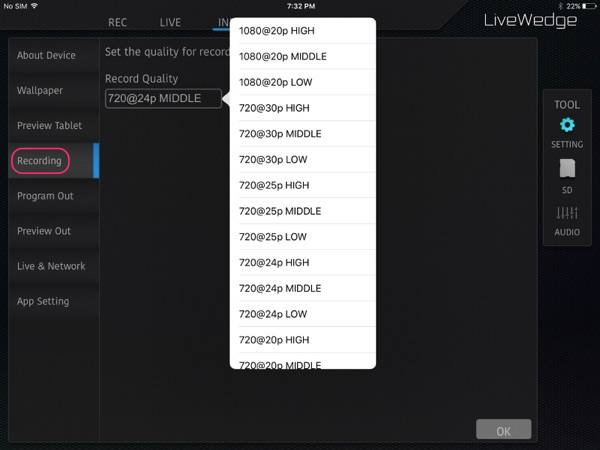
Program Out
Fix the resolution of Program out. You can select [AUTO] [1080p] [720p] or [480p].
Note: If Preview out and Program out resolutions are different the LiveWedge app cannot display preview.
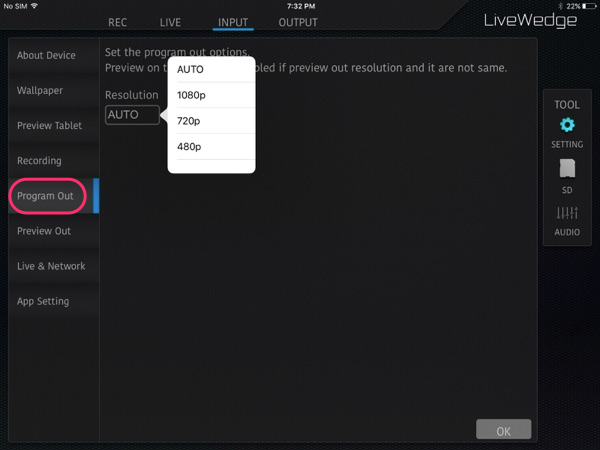
Preview Out
Fix the resolution of Preview out. You can select [AUTO] [1080p] [720p] or [480p].
Note: If Preview out and Program out resolutions are different the LiveWedge app cannot display preview.
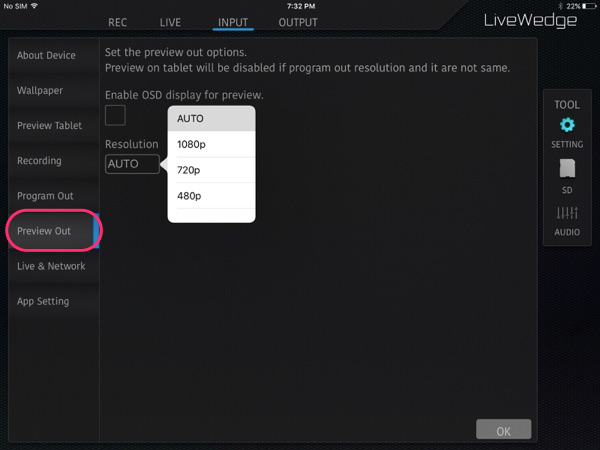
Enable OSD Display for Preview
Displays OSD (On Screen Display) information in preview output. OSD options are –
HDMI Inserted
- Input number (1 to 4)
- Resolution – E.G. if resolution is 1920×1080 interlace, RESOLUTION: 1920x1080i is displayed
- Frame rate – E.G. if frame rate is 60, FRAME RATE: 60 is displayed
- Audio embed – Embedded : AUDIO EMBEDDED: YES Not embedded : AUDIO EMBEDDED: NO
HDMI not inserted
- Input number (1 to 4)
- Displays NONE on input
Live & Network
- RESET LIVE: Reset the live streaming settings.
- REST NETWORK: Reset the network settings.
App Setting
Edit the number of spin wheel rotations for manual mix and manual wipe, set a fill colour for images uploaded as wallpaper and set the frame colour and width for quick PinP.