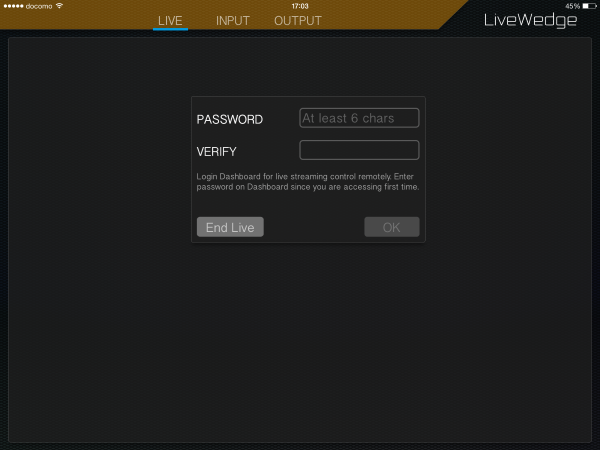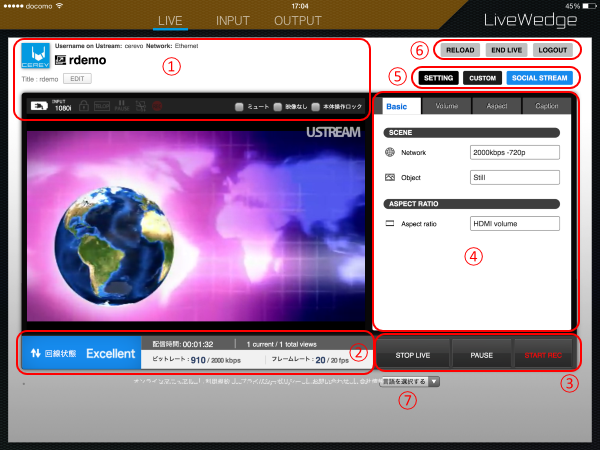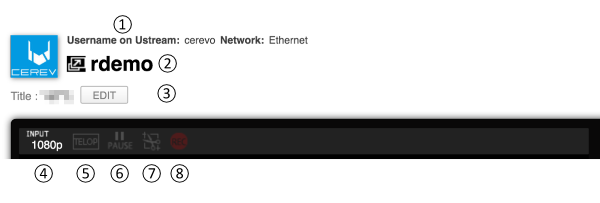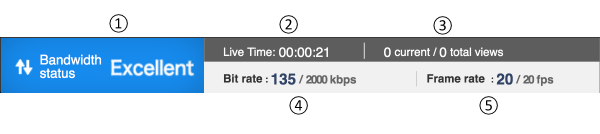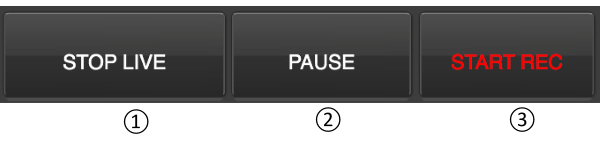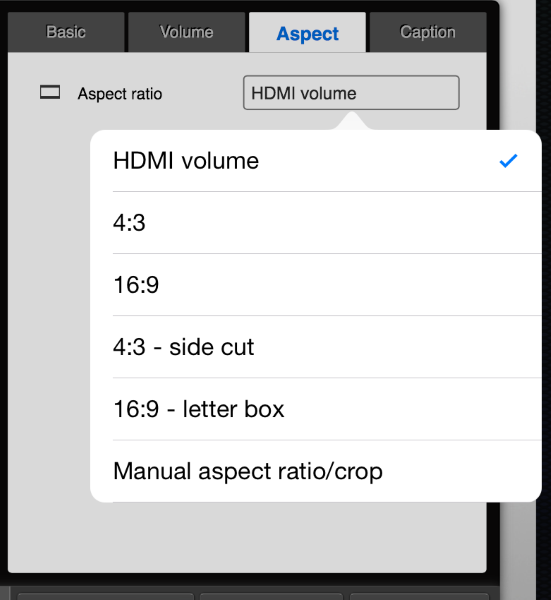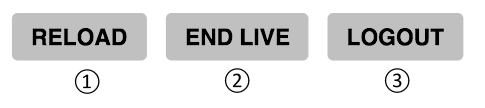Using the LiveWedge Dashboard you can adjust video streaming parameters such as bitrate and framerate, start and stop live streaming and control streaming remotely.
LiveWedge supports following live streaming services and servers –
- YouTube Live (event)
- Twitch
- Ustream
- Niconico live
- Other broadcasting services* (RTMP)
- RTSP server
*YouTube Live Stream now (beta feature) is set in this menu.
How to Access the Dashboard
Start the LiveWedge app and tap [LIVE] on the header menu. You will see the password registration screen.
Enter at least 6 characters and tap [OK] to finish registration.
Note: LiveWedge uses a different userid/password from the LiveShell series to access Cerevo Dashboard. But you can associate your LiveWedge account and LiveShell series account. See section 6-2 for more information.
Dashboard Overview
This screenshot is an example of live streaming via Ustream.
- Streaming summary, unit setup information
- Streaming Quality Information
- Start and Stop Streaming, Pause, Start and Stop Recording
- Main Operation
- Broadcasting settings, user settings
- Reload Dashboard, End Live, Dashboard Logout
- Dashboard Language
1. Streaming Summary, Unit Setup Information
The active streaming details and unit setup information is displayed here.
- Streaming service and user ID (email)
- Streaming title
- Streaming outline text
- Input video resolution
- Caption display (on/off)
- Streaming pause status (pause/not pause)
- Manual aspect and crop function on
- Recording status (recording/not recording)
2. Streming Quality Information
- Connection Quality: Displays connected network quality as indicated below
- Excellent: Ample bandwidth available
- Good: Sufficient bandwidth available
- Warning: Available bandwidth low, consider adjusting streaming settings
- Emergency: Available bandwidth very low, adjust streaming settings
- Dead: Review streaming and network settings
- ・・・: Offline or no response
- Time since streaming started
- Current Viewers/Total number of viewers
- Video and audio bitrate
- Video frame rate
3. Start and Stop Streaming, Pause, Start and Stop Recording
These buttons control the streaming and Ustream recording functions.
- Start and stop streaming
- Pause streaming/restart
- Start and stop Ustream recording (recorded data is stored on your Ustream account)
4. Main Operation
This area allows you to control various stream functions and operate the captions/on screen image feature.
Basic
The basic tab shows the recommended settings for streaming based on your current network connection.
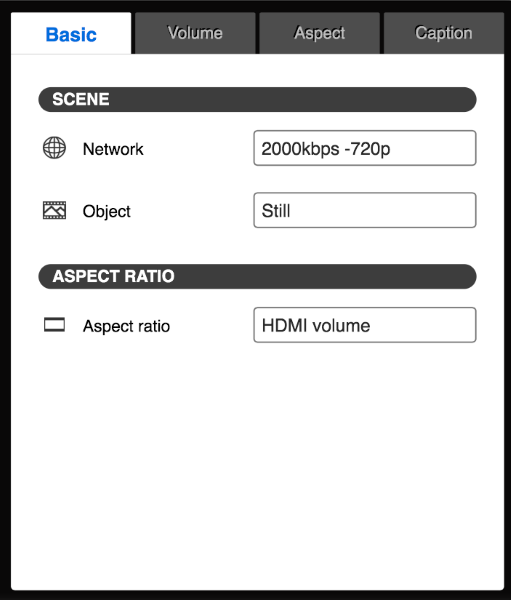
- Network – The current preset will be displayed and selected based on the speed of the current network connection. If custom setings are used you will not be able to use a preset until you disable custom mode.
- Object – Visual mode, set for still or moving images
- Aspect ratio – Current video aspect ratio is shown. Check the aspect tab below for details on the options available.
Volume
Streaming audio volume level can be adjusted here.
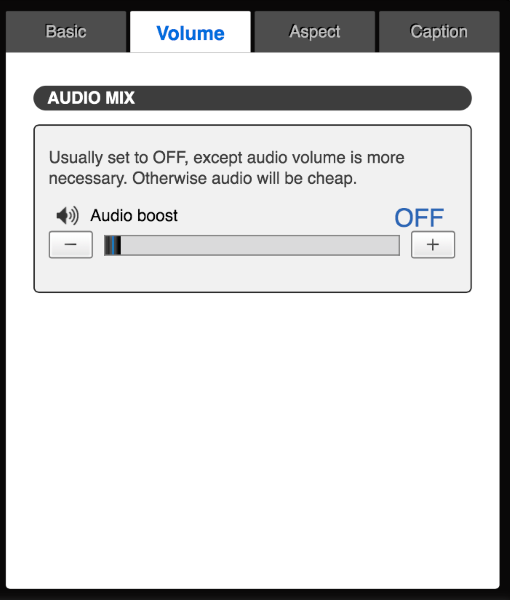
- Volume Boost – Use this option if you need an extra boost to volume levels. However this feature is not recommended to be used all the time due to the possibility of lower quality audio when enabled.
Aspect
Adjust the display aspect ratio. The following options are available – [Auto], [4:3], [16:9], [4:3 side cut], [16:9 letter box] and [Manual aspect ratio/crop].
Caption
In the caption tab you can control the settings for overlaying text or images onto the video stream.
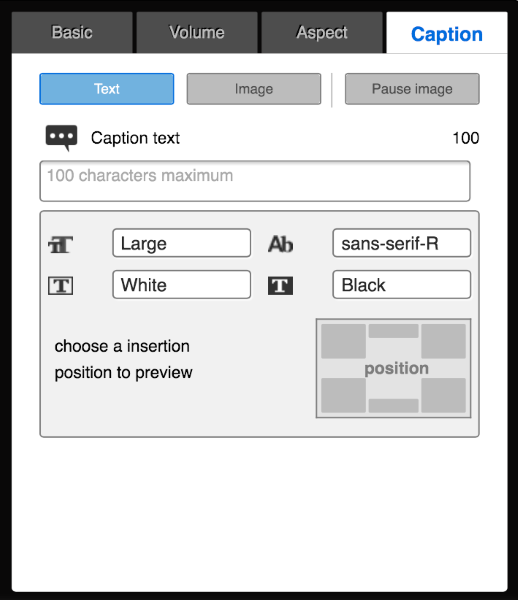
5. Broadcasting Settings, User settings
User Settings
See section 6-2.
Customize Streaming Settings
You can also adjust each setting manually using the [CUSTOM] button. The available custom settings are –
- Audio Boost
- Adjust Audio Delay
- Sampling Rate
- Channels
- (Audio) Bit Rate
- Aspect Ratio
- Control Rate
- Average Bit Rate
- Frame Rate
- i Frame Insertion Time
- Queue Length (Streaming buffer)
- Maximum Compression Ratio
- (H.264) Profile
- Vertical Resolution
6. Reload, End Live, Logout
- RELOAD: Reload Dashboard
- END LIVE: End LiveWedge broadcasting
- LOGOUT: Logout of Dashboard
7. Dashboard Language
Change the display language on the Dashboard. (Japanese or English)
![]()