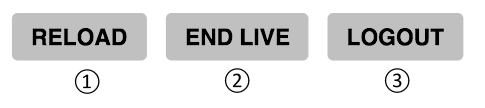How to update unit firmware
Go to 10. Firmware Update
How to reset/initialize LiveWedge
- Use the jog wheel to select the cogwheel icon, then press [OK].
- Select [INITIALIZE], then press [OK].
- Select [Yes].
* Firmware Rev.1051 or later is required to initialize LiveWedge. Please update your firmware if you are currently using firmware older than Rev.1051.
Video isn’t displayed when live streaming starts
Live streaming and tablet preview are exclusive, so cannot both be used at the same time. Also the preview will not be displayed while live streaming, but CUT, MIX and WIPE operations are available. If you wish to use livestreaming and preview together, use one of the options below.
- HDMI preview out will always display even while live streaming, so use a HDMI display to check the preview.
- LiveShell PRO or LiveShell 2 can be used for live streaming while using LiveWedge tablet preview.
- Also if you would like to output to a display and a projector at the same time you will need extra HDMI cables and a HDMI switcher or splitter.
Network speed requirements for livestreaming
If the network upload speed is around 300kbps it will only be possible to broadcast at 3~5fps video with low quality sound. For high quality live streaming an average upload speed of 2Mbps or above is required.
Live streaming problems
When you have an issue with live streaming on a certain network, ask the network provider about the connectivity and security rules.
- Port forwarding is not necessary.
- LiveWedge can be placed behind NAT.
- LiveWedge cannot stream from behind a proxy server.
- Make sure the firewall or router is not blocking any ports below.
Ports used for broadcasting (These settings are required for Ustream, niconico Live and other live streaming servers)
- s.cerevo.com, shell.cerevo.com
TCP: 80, 443 - wss02-shell.cerevo.com
TCP: 999 - ustream.tv, *.ustream.tv
TCP: 80, 1935 - live.nicovideo.jp, *.live.nicovideo.jp
TCP: 80,443,1935 - Use Dashboard (from the browser):
s.cerevo.com, shell.cerevo.com, wss02-shell.cerevo.com
TCP: 80, 443
No sound or video is broadcasting on the Ustream web page
- Ensure the video camera is switched on.
- If the video camera shuts down after a period of time, the camera’s automatic shutdown function might be enabled. Ensure that function is turned off.
- Ensure you are not using Ustream Broadcaster
- Assign another Ustream channel to LiveWedge and check if it is broadcasting correctly. Close Ustream Broadcaster to end all live streaming, then wait for 15mins and try broadcasting again via the LiveWedge app.
I can view the live stream on niconico Live, but not on the Dashboard
niconico Live has a limitation on live streaming being viewed on an external device, so you are not able to view it from the Dashboard player.
After stopping live streaming, tablet preview screens don’t display video
You will see preview after tapping the [END LIVE] button on the [Live] screen.