Please follow the guide below when a similar problem happens.
<Point 1>
Make sure you have the latest firmware.
If you do not have the latest firmware, please try updating and then check if the problem is resolved.
For information on how to check and update firmware, see the following links.
*How to check the current LiveWedge firmware version
*Firmware update
<Point 2>
Make sure live streaming and SD card recording are not being used.
Tablet preview is not available when LiveWedge is live streaming or recording video and “Can not preview now ” will be displayed in the app.
To you use tablet preview, please stop live streaming or recording.
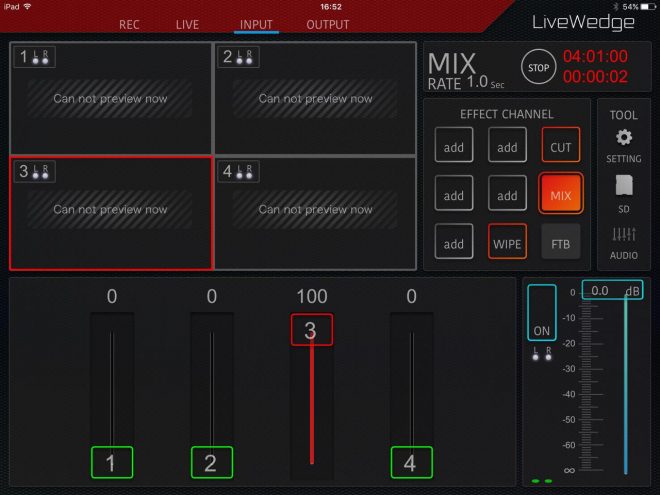
<Point 3>
Make sure LiveWedge mute is not enabled.
Sound will not output if LiveWedge mute is enabled.
See this link for more information on sound settings.
<Point 4>
Make sure that your video output device (e.g camera, PC, etc.) and cable are not defective.
<Point 5>
Please try to reinsert the input cable and reboot LiveWedge and the tablet app, then check if the problem is resolved.
If you cannot solve the problem
Please contact our support team (support-global@cerevo.com) and include the following information.
- Sound is not played on tablet preview.
- You have already checked the points above.
- Sound from PROGRAM OUT and PREVIEW OUT works correctly or not.
- When the problem first happened and any other solutions you have tried.